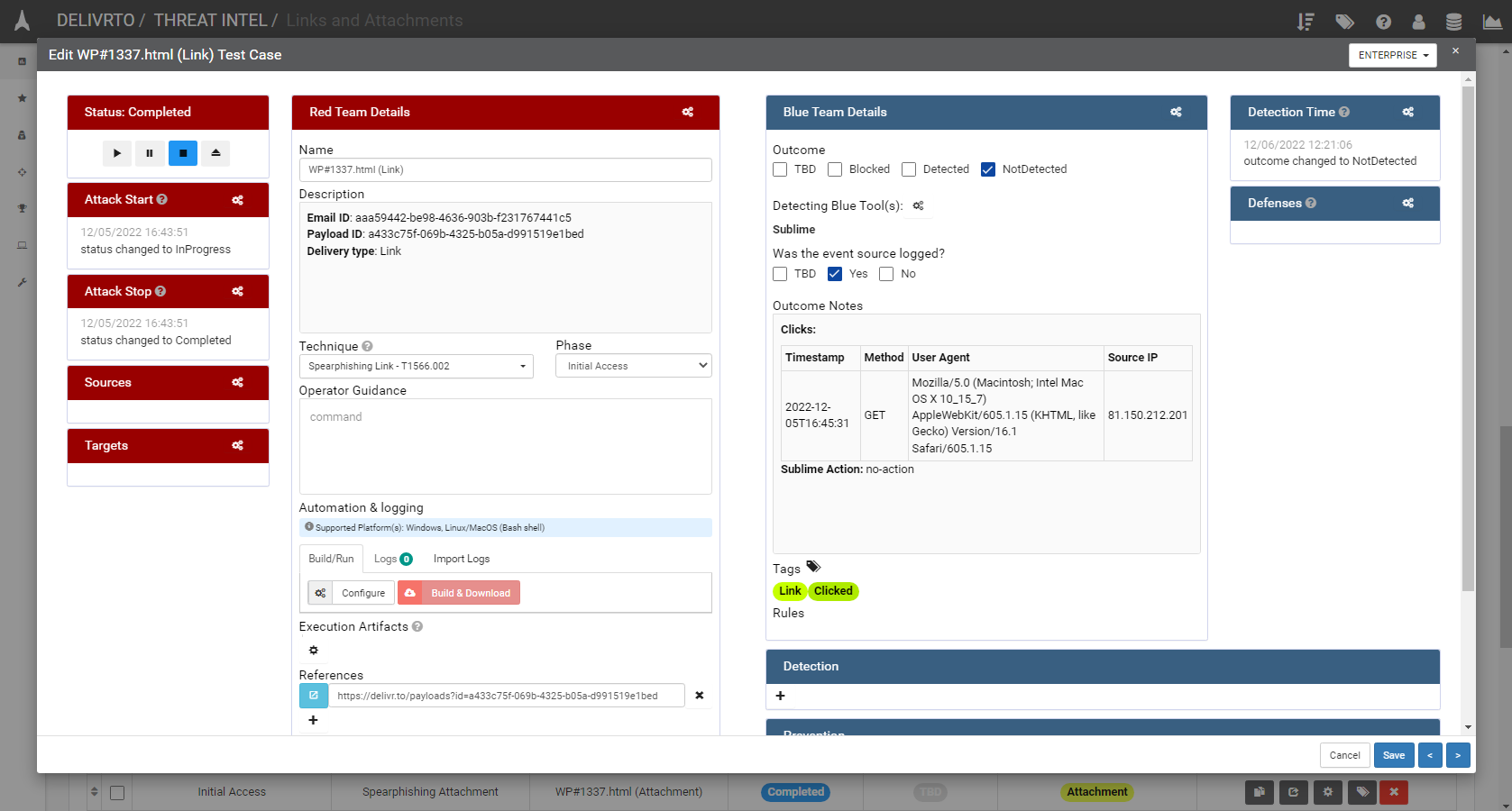Importing delivr.to Results into VECTR
This section outlines the steps required to import delivr.to results into VECTR:
- Navigate to the Campaign Details portal for the campaign you intend to import into VECTR and click
Download JSON.
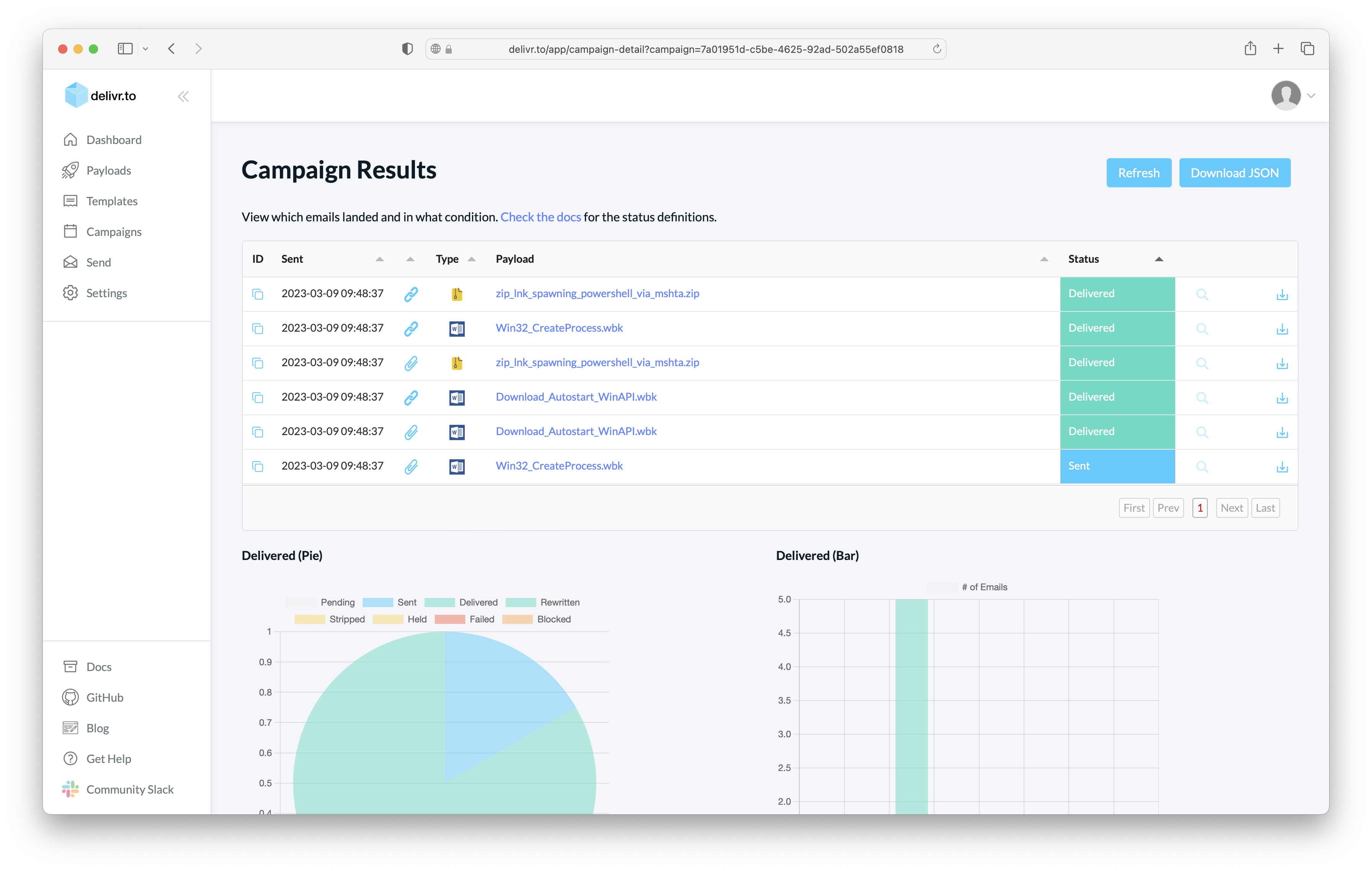
-
Clone the
delivrto_vectr_importtool from https://github.com/delivr-to/delivrto_vectr_import. -
Install the dependencies by navigating the tool directory and running:
cd delivrto_vectr_import/
python3 -m pip install -r requirements.txt
- Populate the
vectr.envfile with all required information for your VECTR instance, including API key (guidance available here).
API_KEY="GYJBXXXXXXXXXXXXXXXX:XXXXXXXX/XXXXXXXXXX"
VECTR_GQL_URL="https://vectr.local:8081/sra-purpletools-rest/graphql"
TARGET_DB="DELIVRTO"
# This should match the org name in VECTR that you want to use for created content
ORG_NAME="DELIVRTO"
ASSESSMENT_NAME = "THREAT INTEL"
CAMPAIGN_NAME = "Links and Attachments"
- Execute the tool, specifying the delivr.to JSON results path (optionally use the
--stepflag to process each delivr.to email one-by-one).
python3 delivrto_vectr_import.py --path emails-in-campaign-summary.json --step
*.
.*****.....
**********..........
**************..............
,,,.......................... ..
,,,,,,, ........................
,,,,,,,,,,,......... ...........
,,,,,,,,,,,,,,,,................ delivr.to VECTR results importer
,,,,,,,,,,,,,,,,................
,,,,,,,,,,,,,,,,................ https://delivr.to
,,,,,,,,,,,,,,,,................
,,,,,,,,,,,,,,..............
.,,,,,,,,,..........
,,,,,......
,.
[*] 48 emails to be processed.
[*] Initialising VECTR API:
- Assessment Name: THREAT INTEL
- Target DB: DELIVRTO
- Using existing assessment with ID: ffbebbe9-3e81-4c03-a602-cfd67641a069
- Created campaign with ID: d2923568-9ec7-4101-921e-37b18cc0f620
[*] Process file 'CVE_2022_41091_lnk_zip.zip' sent as attachment? [Y/n]
[*] Process file 'August_020822_9702_pdf.zip' sent as link? [Y/n]
[*] Process file 'Overdue#8500.html' sent as attachment? [Y/n]
[*] Process file 'calc_dde.csv' sent as link? [Y/n]
...
[+] Completed results import to VECTR.
[+] 48 emails processed.
- Navigate to the specified assessment in VECTR to view the results.
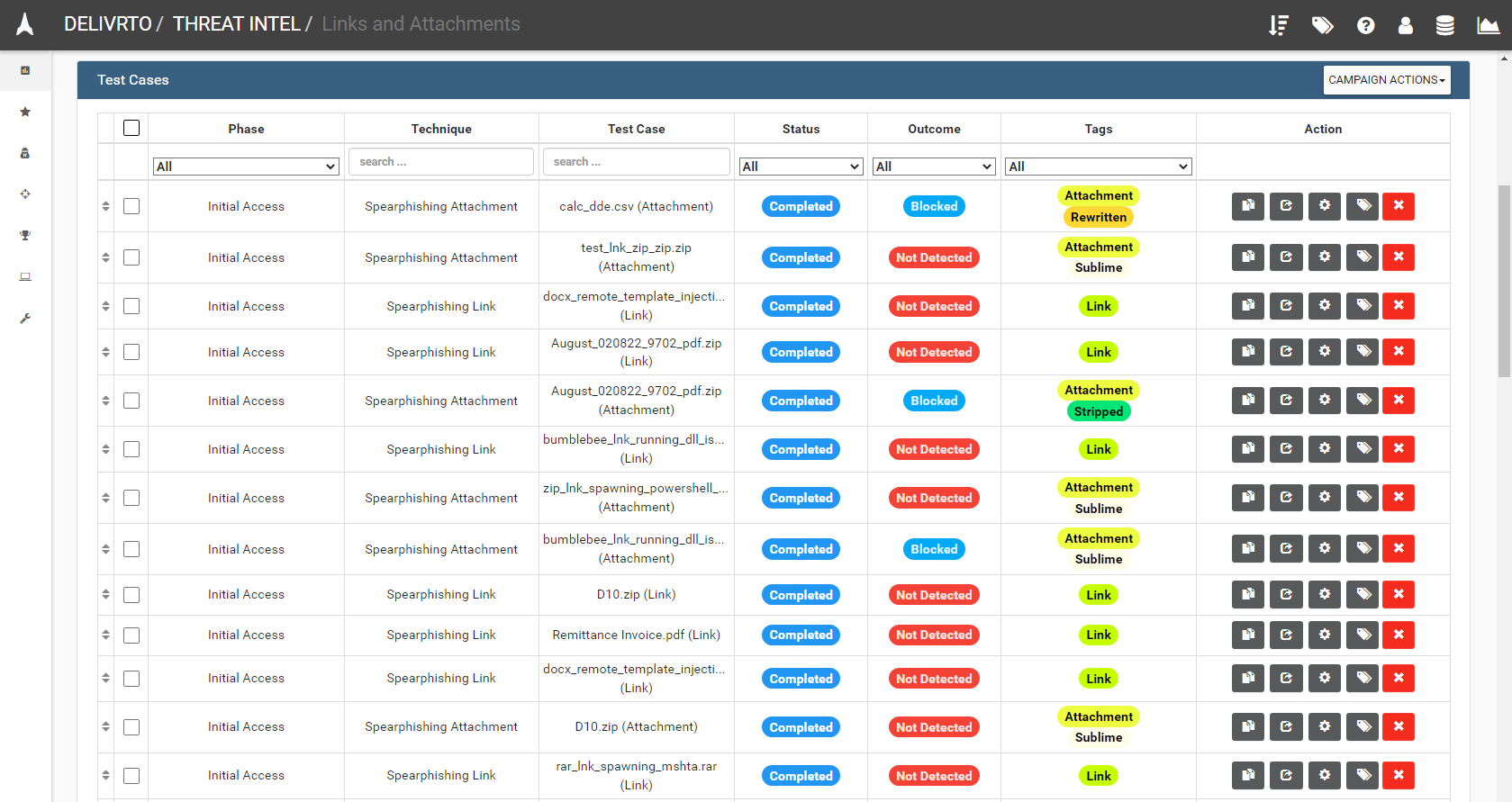
- Viewing a given test case, all
clickinformation, delivery status, as well as any rules flagged by integrations will be present in the details! You’ll also find a reference to the original payload in the test caseReferencesfield.