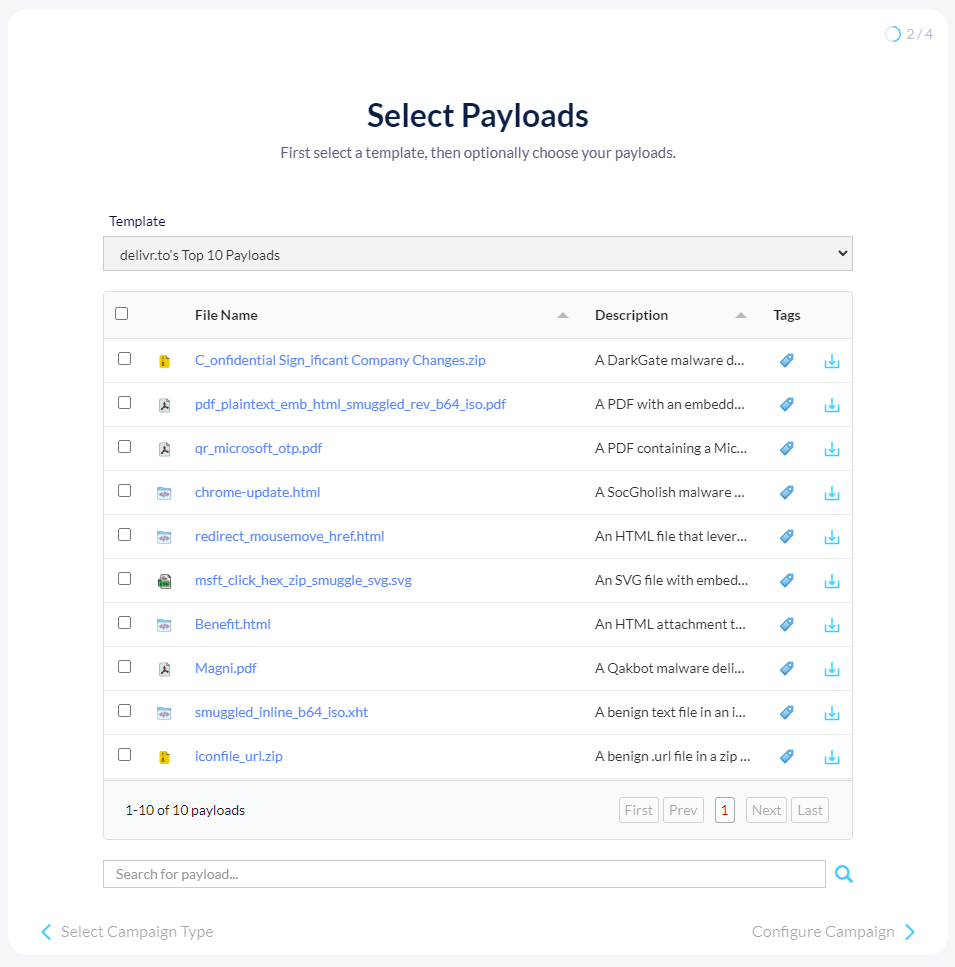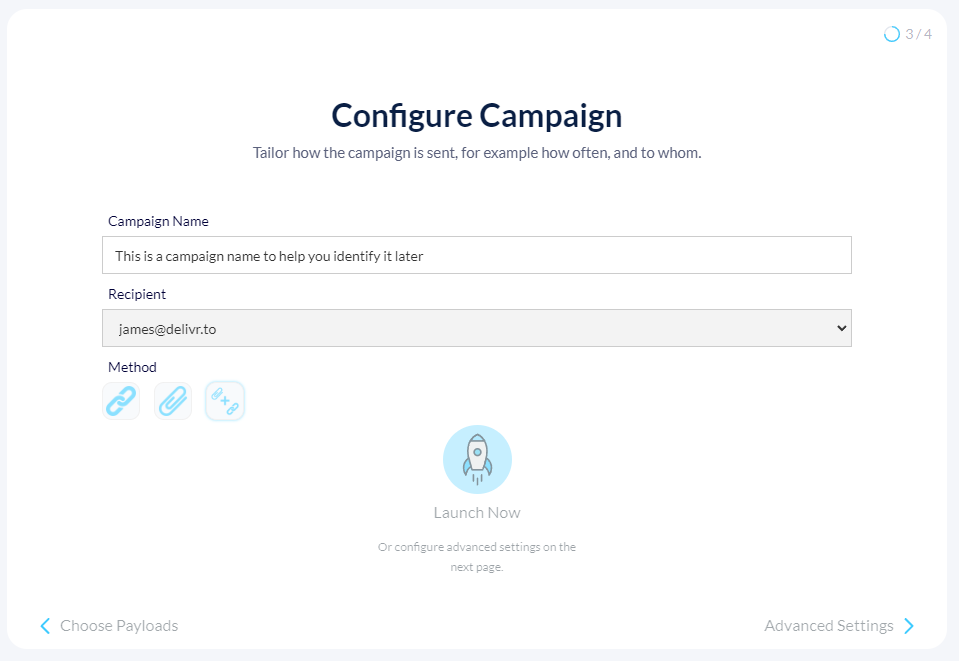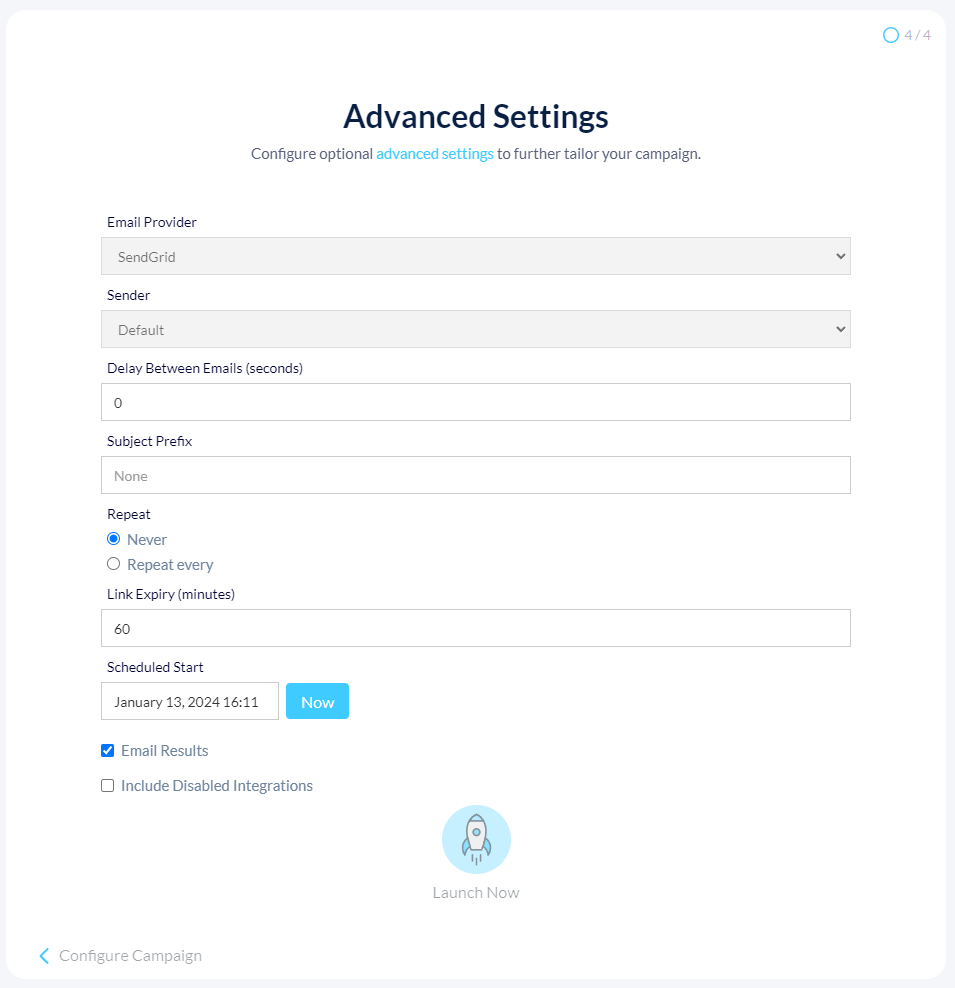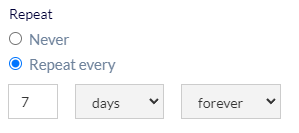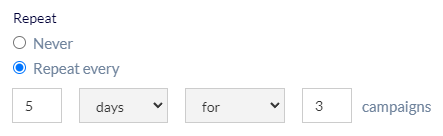Campaigns can be launched from the Launch view.
Campaign Type
Only Email campaigns are currently supported, however Web campaigns will soon™ be launched to facilitate the testing of web security tools such as proxies. Until then, select the Email option.
Take note of your remaining quota, for example X out of Y payload launches remaining. Your daily quota is dependant on your subscription level and resets at midnight UTC:
- Free trial - 10 per day
- Premium - 2000 per day
- Enterprise - 10,000+ per day
Payload Selection
By default, all payloads in a template will be sent, however this screen allows you to pick and choose exactly which payloads you want to send. Useful if you’re a Premium subscriber and don’t have access to custom campaign templates, or you’re approaching your quota for the day.
Use the search box to find a specific payload, for example a certain file type in the All Payloads template.
Configure Campaign
- Campaign Name - Displayed in the table of campaigns and appended to the start of all payload emails. Designed to help you remember the purpose of a particular campaign.
- Recipient - The email address you want to send the payloads to. Must be in you or your team’s list of validated emails.
- Delivery Method - Payloads can be sent as links in the email body, attachments to the email, or both. Links are hosted on the domain delivrto.me and clicks are tracked.
Advanced Settings
All advanced settings are optional and can be left as default.
- Email Provider - Currently only SendGrid is supported.
- Sender - Enterprise customers can ‘bring their own senders’, and send delivr.to emails using their own infrastructure and domains. Perfect for consultants and red teamers. More information can be found in the Integrations page.
- Delay Between Emails - Introduce an artifical delay in seconds between emails, for example if inbound mail rate limits are being hit.
- Subject Prefix - Append text of your choosing to all payload emails. Takes precedence over
Campaign Nameif one is set. - Repeat - Enterprise customers can schedule campaigns to be repeated at regular intervals, for example to receive the latest threat intelligence payloads every week. This is explored in more detail below.
- Link Expiry - By default, hosted payload links will expire after 60 minutes, allowing sandbox solutions to analyse the URL and for clicks to be tracked. This number can be increased up to a maximum of 24 hours (1440 minutes) here.
- Schedule Campaign Start - Schedule the campaign to run up to 14 days in the future. If not set, or set at a point in the past, campaigns are sent immediately.
- Email Results - Optionally send an email of your campaign’s results to your prrimary email address once the campaign has finished.
- Include Disabled Integrations - Optionally override the
Disabledstate of any relevant integrations and enable them for the duration of this campaign.
Repeat Campaigns
Repeat campaigns allow you to configure a campaign, for example to send yourself delivr.to’s Top 10 Payloads, and set it to repeat at regular intervals.
By default a campaign won’t repeat. Selecting Repeat every will allow you to set the time interval between campaigns, for example every 5 days. By default this will continue forever.
To set a fixed number of iterations, for example to only send the campaign 3 times over a cumulative period of 15 days, select for in the dropdown and provide a value.
Your repeated campaigns and their results will be displayed in the usual Campaigns view in a tree format, with the parent being the originally-scheduled campaign. Repeated campaigns are denoted by the 
The next campaign in the series, if there is one, will be automatically added to the scheduler and shown in the table.