Preparing Your Environment
delivr.to is built to test anti-malware controls, rather than reputation-based controls. To that end, we recommend that you allowlist the following domain in such a way that reputation-based checks are bypassed, for example anti-spam, but anti-malware controls are still applied.
The address to allowlist is no-reply@delivrto.me, and all emails are sent from 159.183.218.214 and 159.183.115.191.
Additionally, emails from delivr.to to validate new mailboxes originate from no-reply@mail.delivr.to. It’s recommended that you add this email address to your allowlists too to prevent any delays in getting setup.
O365
- From your Microsoft 365 Defender portal, under
Policies & Rules, navigate toThreat Policiesand selectAnti-spam. Direct link. - Select the
Anti-spam inbound policy (Default)policy and then scroll to the bottom and clickEdit allowed and blocked senders and domains - Under
Senders, clickManage 0 sender(s)and thenAdd senders - Enter
no-reply@delivrto.me - Click
Add sendersandDone - You should have something that looks like this. Once you’re happy, click
Save
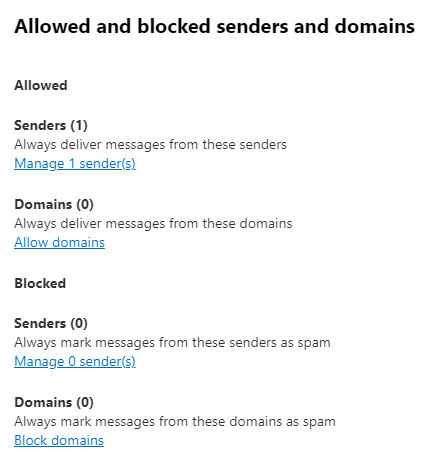
If emails are still being blocked, contact Support or join us in #support on Slack to get help.
Mimecast
- Log in to your Mimecast Administration Console.
- Click the
Administrationtoolbar button. - Select the
Gateway | Policiesmenu item. - Select
Permitted Sendersfrom the list of policies displayed. - Select the
New Policybutton. - Select the appropriate policy settings under the
Options,Emails From,Emails To, andValiditysections. - In the
Source IP Rangesfield , enter159.183.218.214 - Save the policy