Enabling and Disabling Integrations
This section outlines how to enable or disable a integration. Any delivr.to integration can be disabled, and doing so will mean that it won’t be used to enrich campaign results or for sending emails, until you re-enable it.
- To disable an integration, first head to the Settings portal:
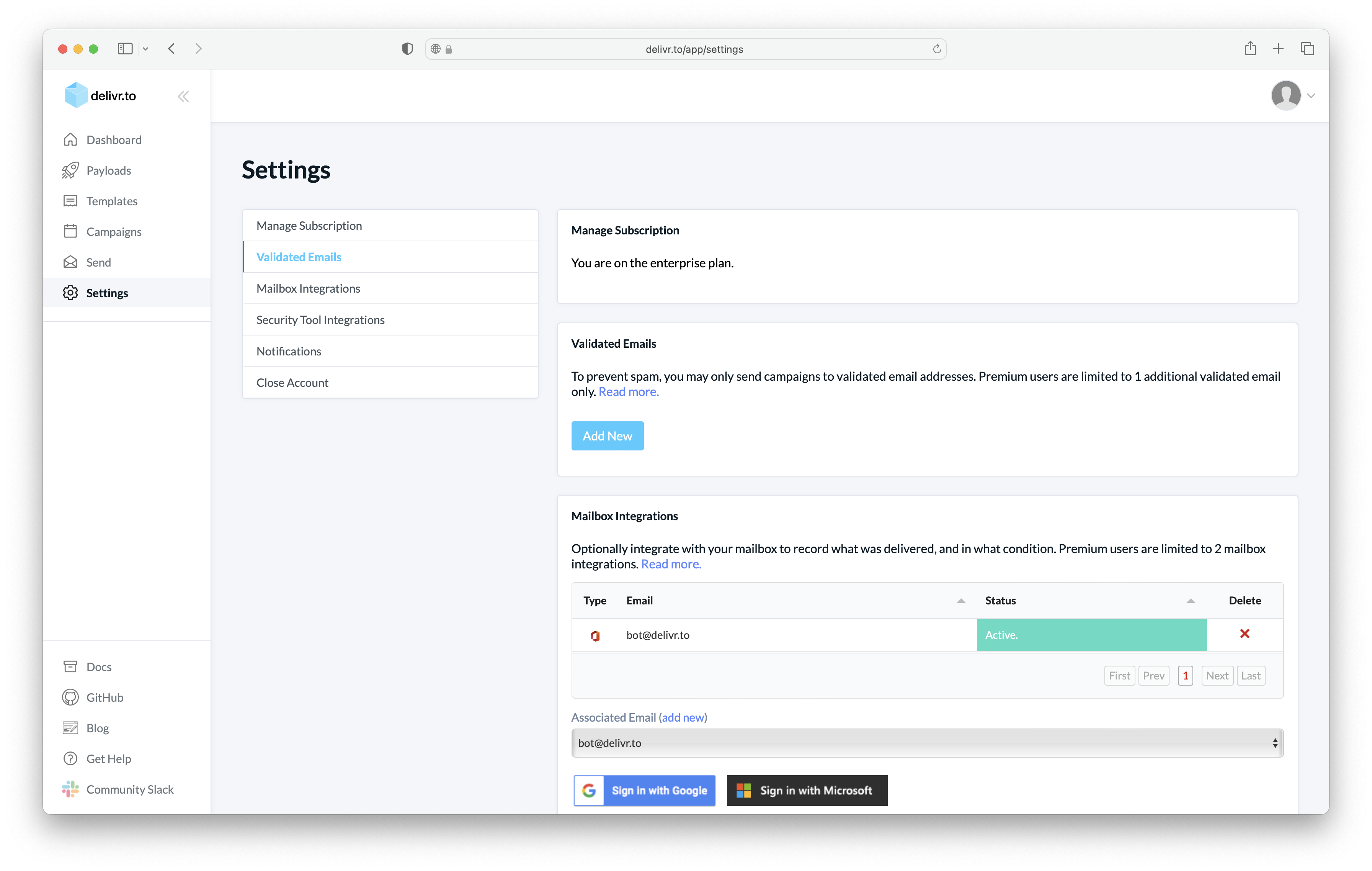
- Scroll to the
Mailbox Integrationssection, and select the validated email you wish to add an integration for. ClickSign in with Google.
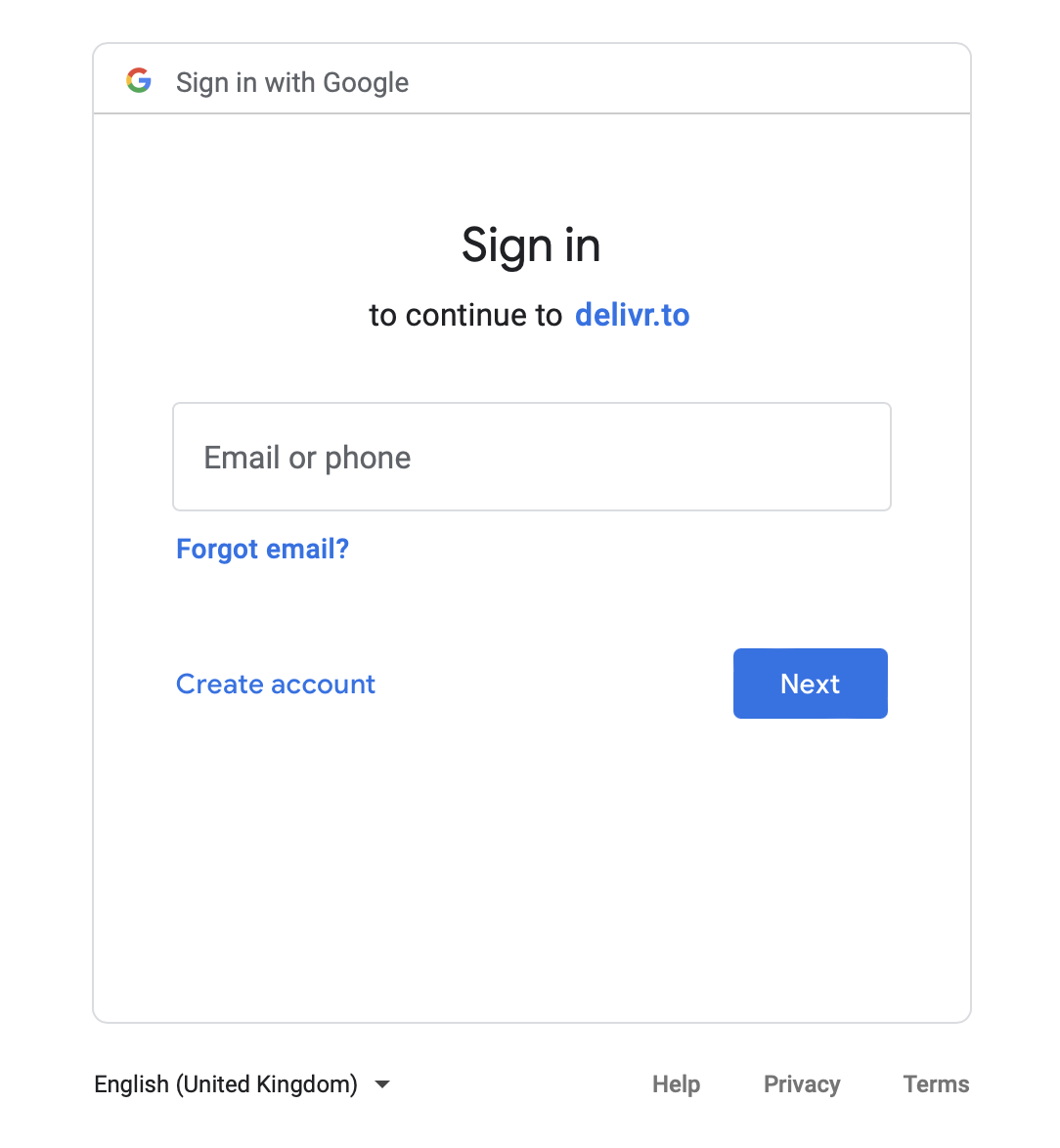
- From here, enter your username and password for the Google account and login. If you already have an authenticated session, be sure to double-check that the account you’re logged into is the one you plan to integrate! You’ll then be presented with a prompt that confirms that delivr.to will be able to read the contents of the validated mailbox (but no others!).
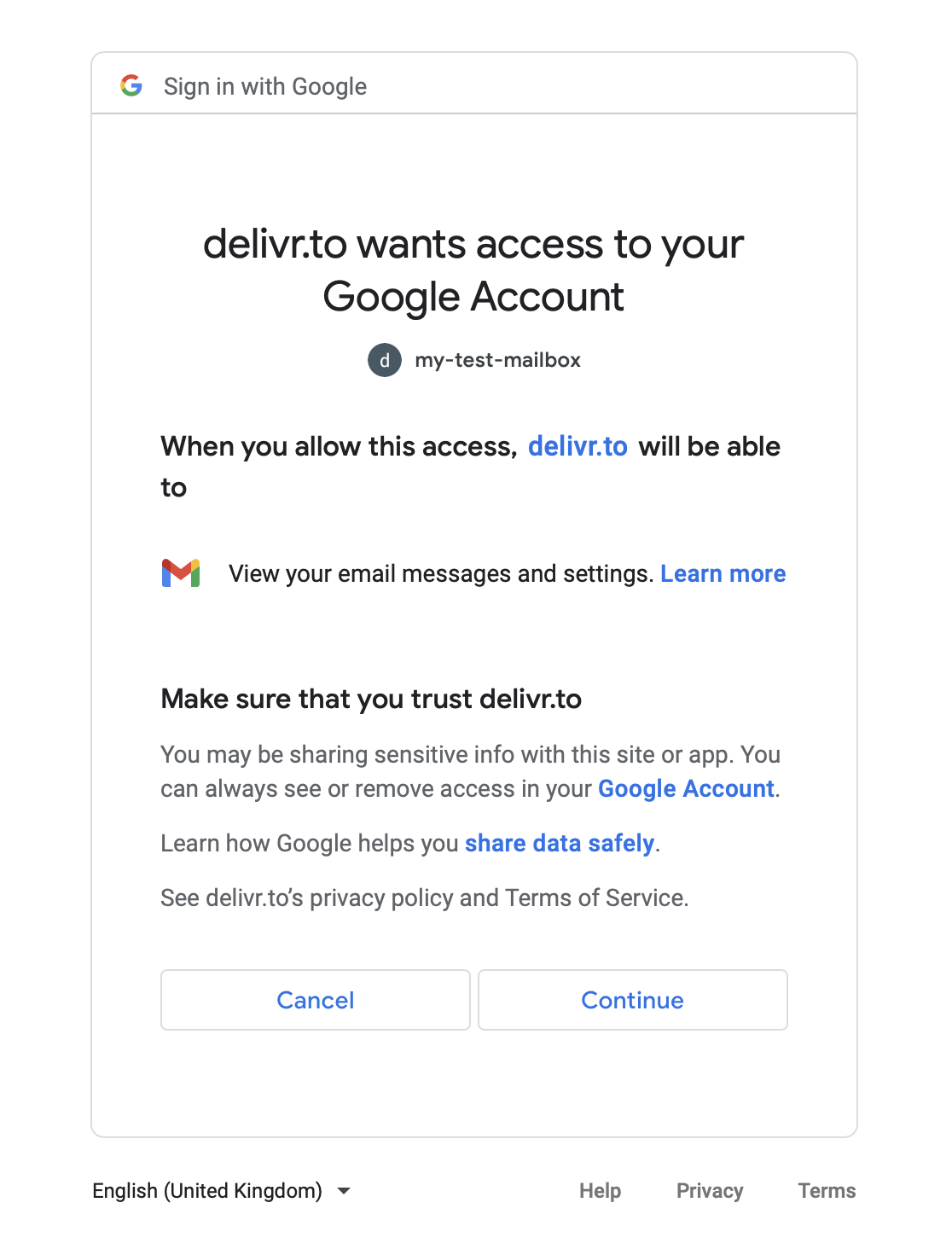
- Having completed the integration, you’ll be presented with a success window.
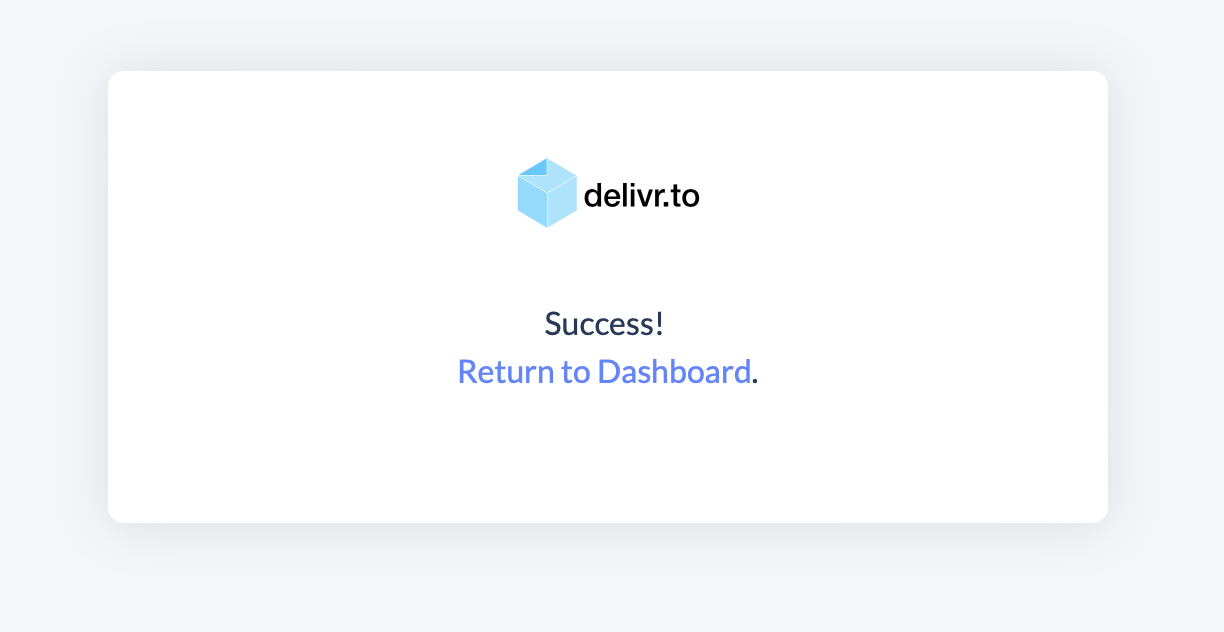
- If all has gone well, returning to the Settings portal, you will see your validated email listed as
Active. This means that delivr.to has authenticated to your account and confirmed emails can be retrieved!
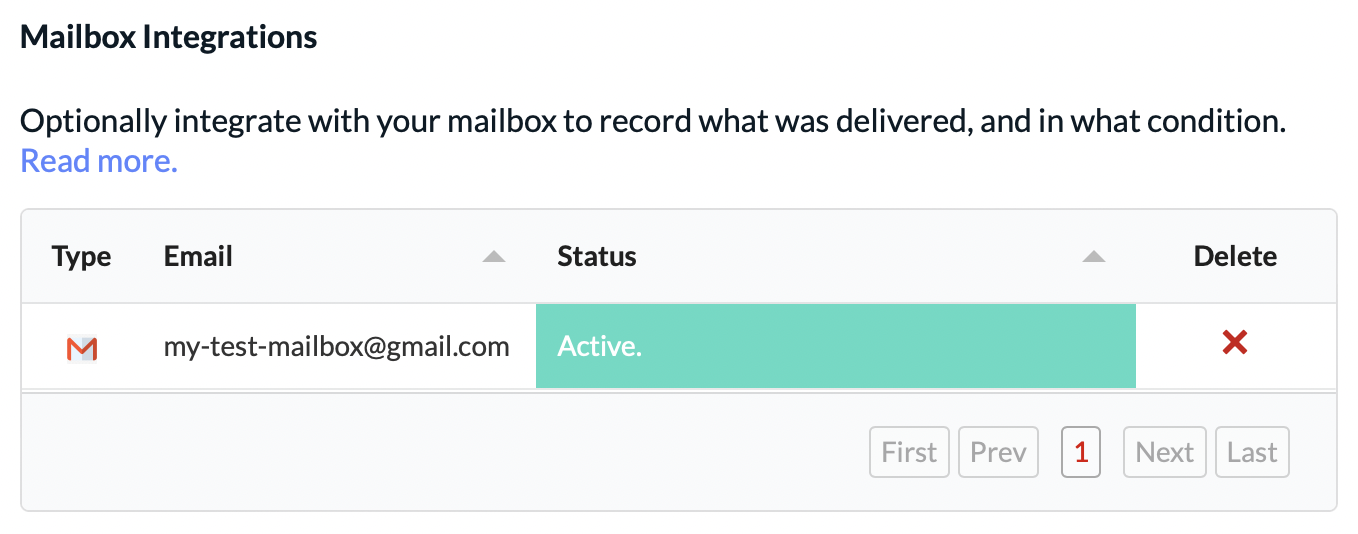
You’re all set! You should now be able to send your campaigns and automatically see what has been delivered!