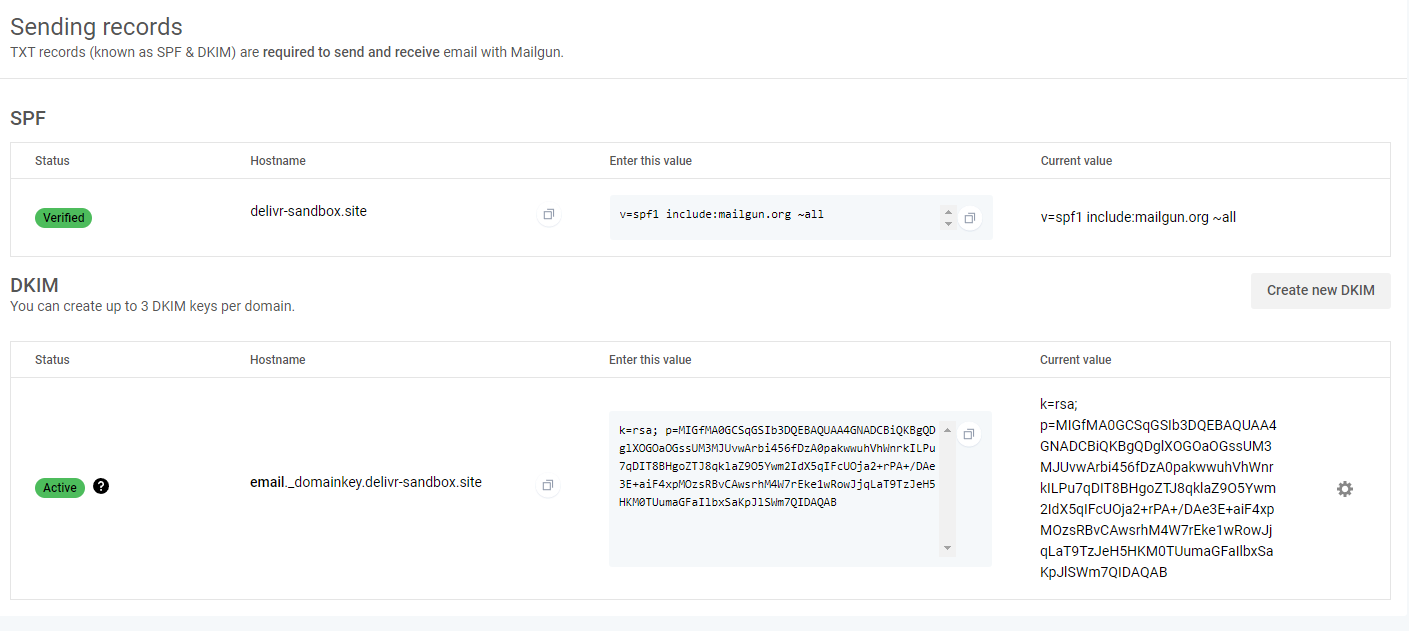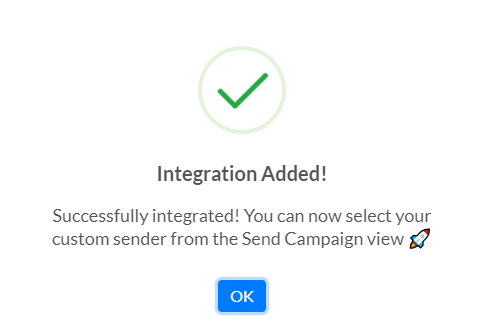Integrating with MailGun
This section outlines the steps required to integrate delivr.to with MailGun, allowing you to send delivr.to emails using your own infrastructure and domains.
NOTE: On newer accounts, MailGun is sensitive to the volume of emails that are sent. By default, delivr.to attempts to send all emails as quickly as possible, and this can cause MailGun to reject a subset of the emails. If this happens, these emails will be marked as Failed in your campaign’s results. More info. Send less than 20 payloads at a time to avoid this issue, or contact MailGun support to remove the limitation.
MailGun Preparation
This guide assumes you already have a MailGun account, and have purchased a domain that you wish to send delivr.to emails from. We’ll be using Namecheap here to demonstrate the DNS changes, but the steps will be similar across other domain registrars.
Add Sender Authentication
-
Head to Domains in MailGun and select
Add New Domain. -
Enter your domain name and click
Add Domain. We’ll be usingdelivr-sandbox.site. -
Inside
Domain SettingsunderDNS Records, you’ll find the DNS records you need to configure to enable SPF and DKIM. Add the provided records to the DNS section of your registrar. NOTE Namecheap automatically appends the hostname, so only add the host’s prefix, as below.
- If successful, you should be able to hit
Verify DNS Settingsand see the status of your records change toVerified.
Generate API Key
-
Navigate to API security and click
Add new key. -
Give it a description such as
delivr.to MailGun Integration. -
Make a note of the key displayed as you won’t be able to access it again.
Disable Tracking
- Lastly, visit the
Trackingsection insideDomain settingsand disable all tracking.
Add MailGun Integration
-
Back in delivr.to, go to Settings and click
Send with MailGun. -
Enter a friendly name for this integration to help you recognise it later.
-
Enter the API key from the previous step, and the address you’d like to send the emails from. We added the entire domain to MailGun in the previous step, so we can use any address from that domain. The
FromandReply tofields will be populated with this address.
- Hit
Addand you should be greeted with the message below. delivr.to attempts to validate the supplied key, and will return an error if it can’t successfully authenticate to the API. If this happens, check that the correct key has been supplied.